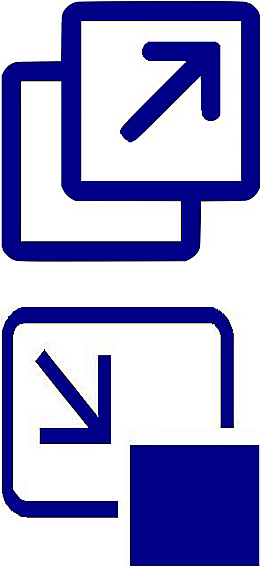
In the past it was possible to enable control elements like resize, fullscreen, autoplay, volume, muted, etc. when embedding videos in web pages. This has obviously been removed. Currently you might only find (for YouTube) Share, Watch on YouTube and a Play buttons. Vimeo provides Settings, Volume and Play buttons.
To get more control items you have to start the video using the Play button. After starting the video, buttons for Pause/Play, Mute/Unmute, Volume, cc (for Subtitle/closed captions), Settings, YouTube, Play on TV become accessible for YouTube videos. Vimeo just adds Picture-in-Picture. The possibility for a full screen video display window is still not given (greyed out or not shown at all for Vimeo).
To change the size of the video play-back window proceed as follows:
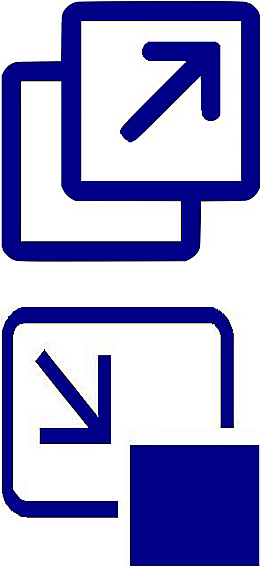
Moving the cursor over the preview window, a icon for Picture-in-Picture (see example graphics to the left) will appear. For Youtube videos it's in the middle close to the upper frame border, for Vimeo's at the right frame border. Click this icon to set the video play-back window to the size last time used or customize the window size to your needs.